Send your background .avatar file to Animaze Avatar iOS app (on Mac, via Finder)
The *.avatar file format acts like a container which can hold multiple types of avatar content, such as 3D/2D avatars, props, backgrounds.
To send your background to the app, follow the steps bellow:
-
Connect the phone to you Mac
-
Go to finder and select your phone
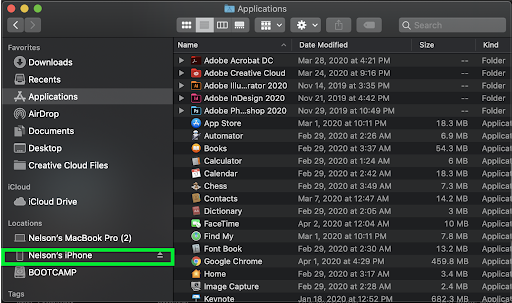
-
Once your phone is selected, select Files
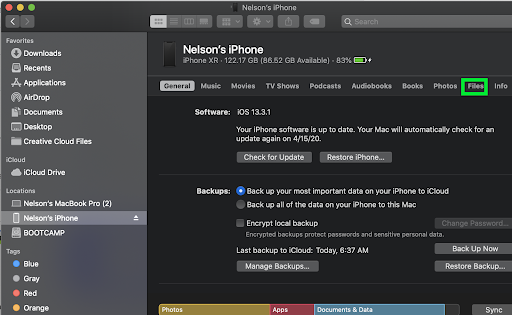
-
Select Animaze
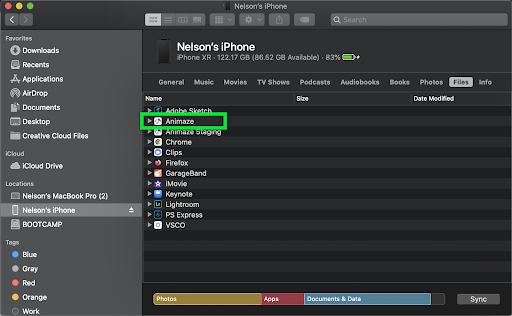
-
Drag and drop your *.avatar file from the location you have it stored in the Animaze app window and hit the Sync button.
-
Restart the mobile app, you will find the new background in the Background gallery.

