Send your hybrid avatar to the Animaze iOS app (on Windows, via iTunes)
The .avatar file format acts like a container that can hold multiple types of avatar content, such as 3D/2D/hybrid/.VRM avatars, props, backgrounds.
If you have your .avatar file already prepared, you can send it to your iPhone through iTunes, by following the steps below.
Editor, by following these steps:
-
Connect your device to the computer and open iTunes. You might be asked to trust your device, choose yes.
-
View your iPhone by clicking on the device's icon in the upper-left corner of the iTunes window
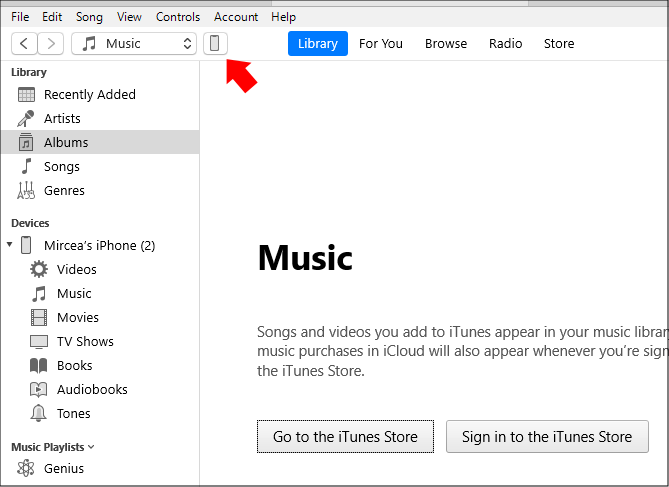
-
Click on (1) File Sharing button in the left menu, then select (2) Animaze app and hit (3) Add Folder
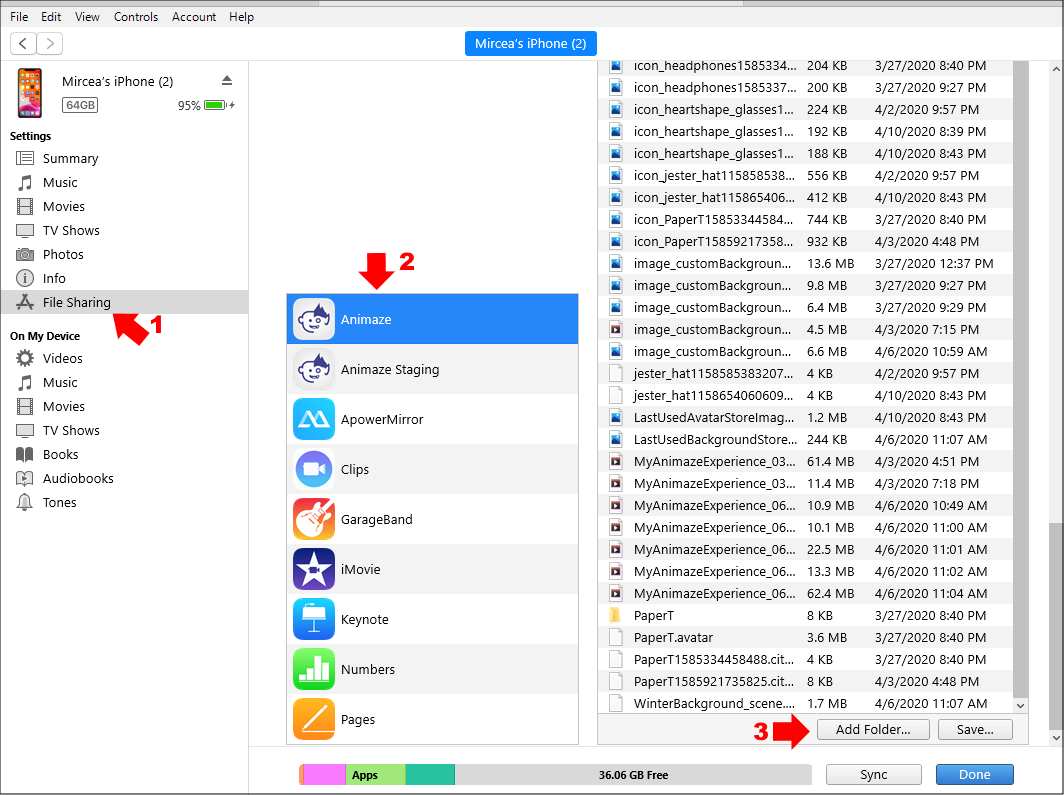
-
Select the .avatar file to open from the location you have it stored
-
The file has been added to the avatar gallery, click Done.
-
Restart the Animaze app, and find the newly added avatar in the gallery
