Emotes
Emotes are global particle effects that you can use with any avatar. Pump up the expressivity and movement on-screen with the stroke of a simple keybind.
Here’s how to use the emotes:
1. Click on the Emotes icon on the left-hand navigation
2. Scroll down through the Emotes drawer. Under My Emotes, you will see the default emotes.
-
If you add custom emotes, they will also appear here.
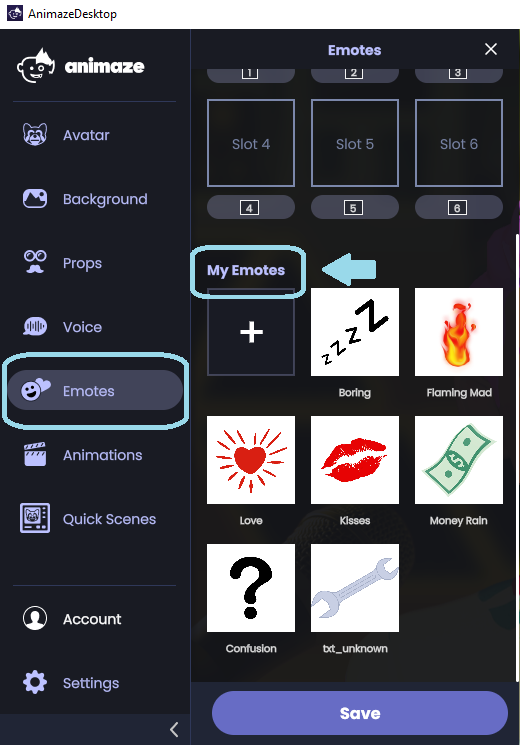
3. Click on the emotes to preview
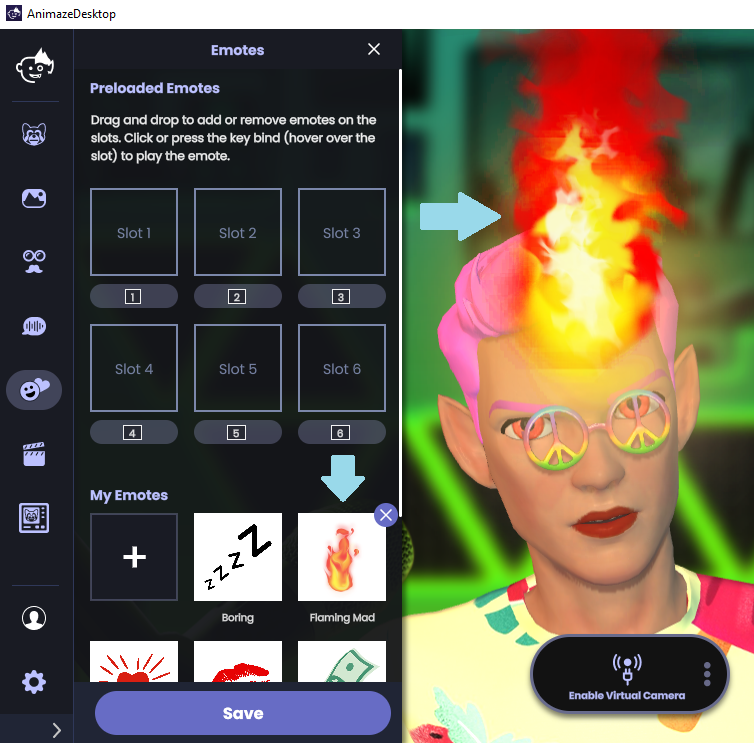
Add emotes to slots to trigger them via keypress
4. Drag and drop your desired emote on one of the available slots
-
Trigger emotes using the keys 1 through 6, depending on the slot on which you added the emote. For example, if you added an emote on slot 5, then that emote is triggered upon pressing the number 5 key on your keyboard.
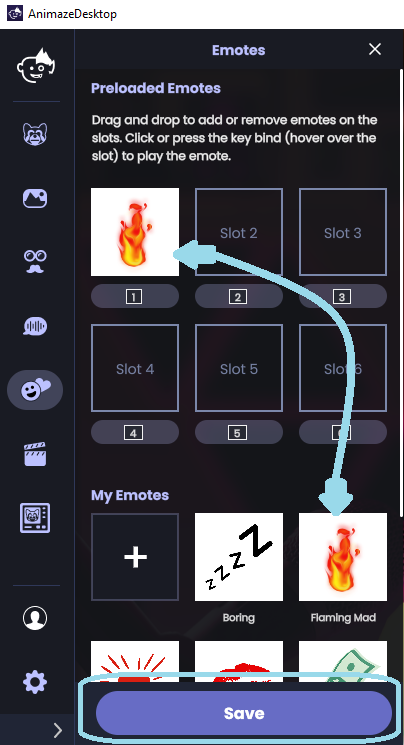
5. Click on Save to save your changes and then close the Emotes drawer.
If you want to make your own emote, check out this guide.
